I am now on part 4 of my Sterling B2B Integrator Installation Blog series. It is time for installation of Sterling File Gateway (SFG). Previously I have installed a Database Server, The first SB2BI Node and a second SB2BI Node to create a Cluster.
Sterling File Gateway is License-wise a separate product, but it is built on top of Sterling B2B Integrator. So a prerequisite for Sterling File Gateway is to have Sterling B2B Integrator installed as the basis. To put it simple, Sterling File Gateway is a set of predefined Business Processes, Services and a Graphical User Interface put on top of Sterling B2B Integrator. This is tailored to make Managed File Transfer easy to implement by setting up Partners, Routing Rules and Routing Templates, as well as actions like encryption/decryption, zipping/unzipping etc. And the GUI gives a very good Visibility of what is transferred through the system and what is done with the files. But everything is done in the Processs Layer in Sterling B2B Integrator.
Installation of Sterling File Gateway
Installation of SFG is extremely simple when Sterling B2B Integrator is in place.
In the folder <SB2BI Install Dir>/install/packages/ there are a set of jar-files for different additional packages for Sterling B2B Integrator. This is e.g. Perimeter Servers as well as Sterling File Gateway.
So to install Sterling File Gateway I use the installService.sh and point to the SFG jar-file like below.
I go to <SB2BI Install Dir>/install/bin and shut down Sterling B2B Integrator, and then run the below command.
![]() Then it will install Sterling File Gateway, and that is pretty much it.
Then it will install Sterling File Gateway, and that is pretty much it.
I then repeat the same for my SB2BI Node 2 to have SFG installed on both nodes in my Cluster.
When installed, I start Sterling B2B Integrator, and Sterling File Gateway will start as well. I then go to http://sinode1.demos.ibm.int:40000/filegateway (for node 1).
Default username for Sterling File Gateway is fg_sysadmin, and password is password (should of course be changed after install). After Login, I get the main dashboard for Sterling File Gateway.
 Sterling myFileGateway is also installed. myFileGateway is in my setup at http://sinode1.demos.ibm.int:40000/myfilegateway. Login and password there is whatever used for the users created in Sterling File Gateway.
Sterling myFileGateway is also installed. myFileGateway is in my setup at http://sinode1.demos.ibm.int:40000/myfilegateway. Login and password there is whatever used for the users created in Sterling File Gateway.
Summary
The solution now looks like below.
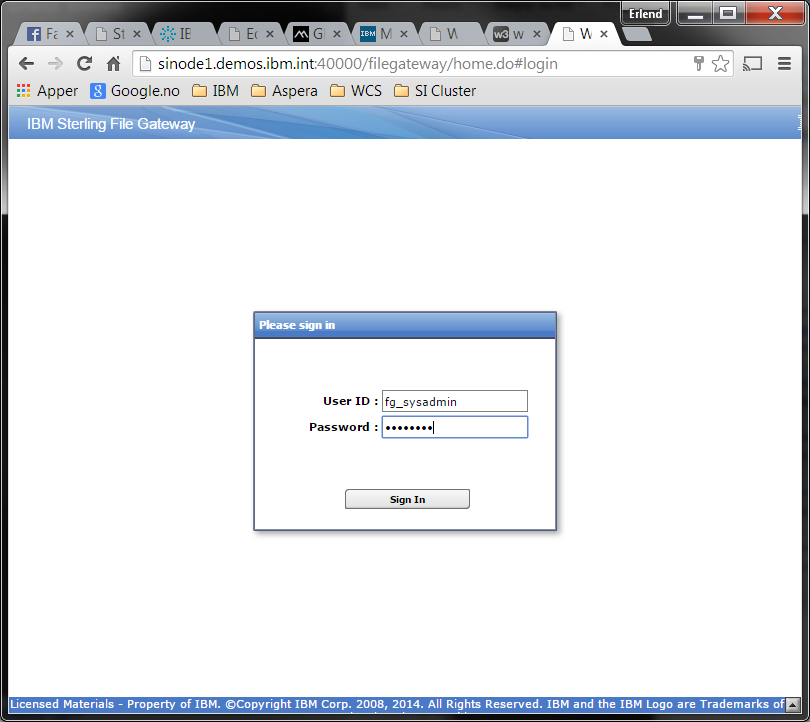

Excellent blog. The info is very handy !!