IBM Control Center (formerly known as Sterling Control Center) was just released in version 6.0.0. IBM Control Center is used to monitor and manage File Transfers and processes in Sterling B2B Integrator, Sterling File Gateway and other Sterling File Transfer products. It can also monitor third party FTP Servers etc. So the point is to be able to monitor “everything” from one place, and get ahead of errors before they happen. This new version has a new Web Interface instead of the old GUI, and thus looks more sexy and is hopefully easier to use.
I myself has not yet tested the new version, so then it is time to install it and see how it works. This is my first installation of this product, so this might not be the best way to go… But I’ll try…
IBM Control Center needs three Databases, and I will use the Database server I installed in a previous Blog Post, and create a new Database for IBM Control Center there. I will install Control Center on a separate server.
Database Setup
I create the new databases on my existing database server sidb.demos.ibm.int that I installed previously. This Database server is used by Sterling B2B Integrator allready.
The DB2 Server only handles DB Names with up to 8 characters. So I will call my new databases ICC6DBP (Production), ICC6DBS (Staging) and ICC6DBR (Reports).
I log on to the database Server through SSH, and run the scripts below to create and configure the databases.
Production Database – ICC6DBP
CREATE DATABASE ICC6DBP AUTOMATIC STORAGE YES USING CODESET UTF-8 TERRITORY DEFAULT COLLATE USING SYSTEM PAGESIZE 32768 CONNECT TO ICC6DBP CREATE BUFFERPOOL ICC6DBP_04KBP IMMEDIATE SIZE 1000 PAGESIZE 4K CREATE BUFFERPOOL ICC6DBP_08KBP IMMEDIATE SIZE 1000 PAGESIZE 8K CREATE BUFFERPOOL ICC6DBP_16KBP IMMEDIATE SIZE 1000 PAGESIZE 16K CONNECT RESET CONNECT TO ICC6DBP CREATE USER TEMPORARY TABLESPACE SCCUSERTMP PAGESIZE 32K BUFFERPOOL IBMDEFAULTBP CREATE REGULAR TABLESPACE TS_REG04_ICC6DBP PAGESIZE 4K BUFFERPOOL ICC6DBP_04KBP CREATE REGULAR TABLESPACE TS_REG08_ICC6DBP PAGESIZE 8K BUFFERPOOL ICC6DBP_08KBP CREATE REGULAR TABLESPACE TS_REG16_ICC6DBP PAGESIZE 16K BUFFERPOOL ICC6DBP_16KBP CONNECT RESET
This ends up with a new Database – ICC6DBP.
STAGING DATABASE – ICC6DBS
CREATE DATABASE ICC6DBS AUTOMATIC STORAGE YES USING CODESET UTF-8 TERRITORY DEFAULT COLLATE USING SYSTEM PAGESIZE 32768 CONNECT TO ICC6DBS CREATE BUFFERPOOL ICC6DBS_04KBP IMMEDIATE SIZE 1000 PAGESIZE 4K CREATE BUFFERPOOL ICC6DBS_08KBP IMMEDIATE SIZE 1000 PAGESIZE 8K CREATE BUFFERPOOL ICC6DBS_16KBP IMMEDIATE SIZE 1000 PAGESIZE 16K CONNECT RESET CONNECT TO ICC6DBS CREATE USER TEMPORARY TABLESPACE SCCUSERTMP PAGESIZE 32K BUFFERPOOL IBMDEFAULTBP CREATE REGULAR TABLESPACE TS_REG04_ICC6DBS PAGESIZE 4K BUFFERPOOL ICC6DBS_04KBP CREATE REGULAR TABLESPACE TS_REG08_ICC6DBS PAGESIZE 8K BUFFERPOOL ICC6DBS_08KBP CREATE REGULAR TABLESPACE TS_REG16_ICC6DBS PAGESIZE 16K BUFFERPOOL ICC6DBS_16KBP CONNECT RESET
This ends up with a new Database – ICC6DBS.
STAGING DATABASE – ICC6DBR
CREATE DATABASE ICC6DBR AUTOMATIC STORAGE YES USING CODESET UTF-8 TERRITORY DEFAULT COLLATE USING SYSTEM PAGESIZE 32768 CONNECT TO ICC6DBR CREATE BUFFERPOOL ICC6DBR_04KBP IMMEDIATE SIZE 1000 PAGESIZE 4K CREATE BUFFERPOOL ICC6DBR_08KBP IMMEDIATE SIZE 1000 PAGESIZE 8K CREATE BUFFERPOOL ICC6DBR_16KBP IMMEDIATE SIZE 1000 PAGESIZE 16K CONNECT RESET CONNECT TO ICC6DBR CREATE USER TEMPORARY TABLESPACE SCCUSERTMP PAGESIZE 32K BUFFERPOOL IBMDEFAULTBP CREATE REGULAR TABLESPACE TS_REG04_ICC6DBR PAGESIZE 4K BUFFERPOOL ICC6DBR_04KBP CREATE REGULAR TABLESPACE TS_REG08_ICC6DBR PAGESIZE 8K BUFFERPOOL ICC6DBR_08KBP CREATE REGULAR TABLESPACE TS_REG16_ICC6DBR PAGESIZE 16K BUFFERPOOL ICC6DBR_16KBP CONNECT RESET
This ends up with a new Database – ICC6DBR.
The three databases is now created, and accessible.
The next step is to install a server, and then installing the IBM Control Center.
Server Info
I install a new VMWare server to host my IBM Control Center in my environment with the following configuration:
| OS: | RedHat Enterprise Linux 7 64-bit – Minimal Install |
| Processors: | 2 |
| Memory: | 2 GB |
| Hard Disk: | 20 GB |
| Network: | Static: 192.168.192.13 (Hostname: icc.demos.ibm.int) |
| Users: | root, si_user |
Prerequisites
There are some prerequisites needed to be done before starting the install itself.
IBM Control center uses Cognos Business Intelligence as Analytics Engine. And for Cognos BI to work, I have to install some additional Linux Libraries.
Cognos Business Intelligence requires following libraries:
compat-libstdc++-33
compat-glibc-2.3.4
libstdc++-4.1.2-44 (x86_64 and i686)
glibc-2.5-34 (x86_64 and i686)
openmotif22-2.2.3-18 (x86_84 and i686)
IBM Control Center requires the following libraries to work with Cognos BI:
libX11.so.6
libXau.so.6
libXdmcp.so.6
Installation
I downloaded the Linux 64-bit version of IBM Control Center, and copied the downloaded zip-file to my server. When I un-zipped the file, I got a quite small folder structure. The important files there is two bin-files. The CCInstall64.bin is the install-file for IBM Control Center.
Before running the install-bin, I had to change the permissions to the files to make them executable. Then I started the installation itself.
The installation starts by showing a long license-text. Then I used the default values for installation-folder.
Then I just continued with my morning coffee, and waited for the installation to finish…
 Configuration
Configuration
After Install (and a very short coffee-brake), the IBM Control Center needs to be configured. This is done by configCC.bin. This file resides in /root/IBM/ControlCenter6.0.0/bin/ in my case.
Before starting the configuration, I copy some needed files to the IBM Control Center server. This is the JDBC Driver and License for the JDBC to connect to the DB2 Database. I created a DB2 folder under /opt/IBM/DB2, and copied those files from my DB2 server to this folder prior to running configCC.bin.
I just followed the prompts… I did not set up JMS this time.

JDBC Setup for Production Database.
Initializing Database.
Setup for Reports Database.
 After the setup is finished, I started the IBM Control Center by running runEngine.sh in the bin folder. I was then able to log on to the GUI by going to http://icc.demos.ibm.int:58082.
After the setup is finished, I started the IBM Control Center by running runEngine.sh in the bin folder. I was then able to log on to the GUI by going to http://icc.demos.ibm.int:58082.
Summary
This was the first install of a brand new product released yesterday. I did not find any use of my Staging Database during the install, so that is something I will need to look into. I also have to look into the use of JMS and MQ, that I just skipped in this installation since I don’t have any MQ installed at the moment.
Now I just have to play around with it, connect it to my SB2BI Cluster and see if it works. That will be another time…
When I now have added IBM Control Center to my test solution, it looks like below.

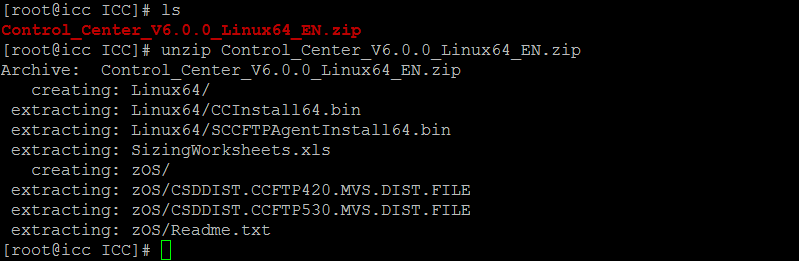


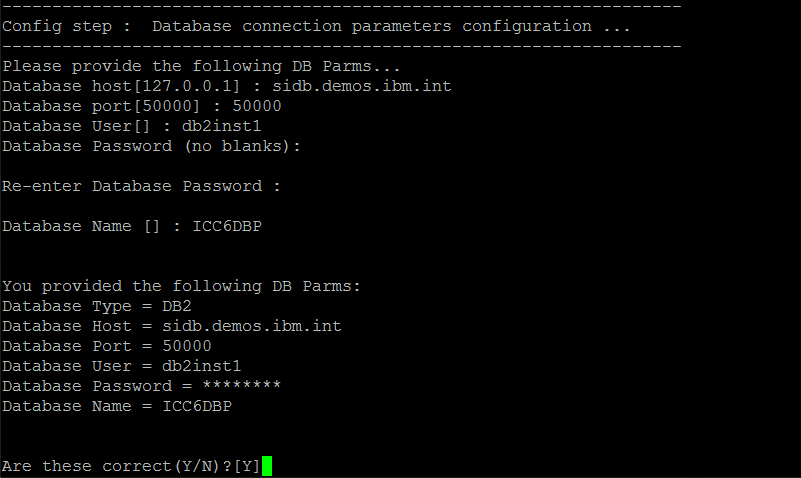



Great !! I learned something quick and clearly.
Thanks
It was really useful thank you so much for the screen shots for better understanding.
I have mostly followed your screen shots. But when I tried to start the ICC it got stuck showing the below comand.
[ICCUser@MFTSandbox bin]$ sh runEngine.sh
[ICCUser@MFTSandbox bin]$ nohup: redirecting stderr to stdout
It would be great if you can help on this. Though the log file shows that the machine has started I am not able to access the web page.